 |
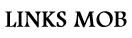 |
 |
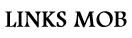 |


MAYA
HAUT MAYAMODELING
Select Edit Mesh > Append to Polygon Tool. The border edges highlight and appear thicker. Click the border edge you want to append to. The edge you select is the first edge of the new face. Arrows indicate the edge direction. Click to place a vertex for the new polygon. You can also click another border edge to use it in the new polygon. A new vertex appears with a line connecting it to the last point of the selected face edge. ADD EDGE
Select points -> edit mesh -> Connect Components Componant mode select = icones apres save dans premiere rangée icones filtres selection = icones apres icones apres Componant mode select dans premiere rangée icones = SELECTION MASKS Construction history on/off = icone papier/horloge haut_mid HAUT MAYADISPLAY VIEW
HAUT MAYA
File ---> optimize scene size ... option box and under "remove unused": make sure rendering nodes box is selected, then hit the "Optimize now" button.
Interactive placement of texture HAUT MAYA
 HAUT MAYATEXTURE EDITOR
RoadKill
PAINTABLE EFFECTS
HAUT MAYA
IMPORT
HIDE/UNHIDE = SHIFT+h CTRL+h
TRANSFORM
HAUT MAYA
HAUT MAYA |

